UNIX
What is the full form of UNIX?
UNiplexed Information Computing System (UNICS), also known as UNIX.
A UNIX operating system is a multitasking operating system that allows you to initiate more than one task from the same terminal so that one task.
LINUX is an advanced version of UNIX , It has several features similar to Unix, still have some key differences. And Linux is open-source software and can be used freely without any licensing fees.
Why UNIX is popular than Windows?
UNIX-based systems are inherently more secure than the Windows operating system.
Shell in UNIX: A shell is an environment in which we can run our Unix commands, programs, and shell scripts
Example:
▹ Bourne shell ( sh)
▹ Korn shell ( ksh)
▹ Bourne Again shell ( bash)
▹ C shell ( csh)
Tools Used for UNIX in Realtime: To work with UNIX, we have two free tools available. PUTTY & WINSCP
PUTTY: It is a UNIX CLI (Command Line Interface) tool which is used to run only Unix Commands.
WinSCP: It is a UNIX GUI (Graphical User Interface) tool which is used to access Files in Unix Operating system.
Why should I learn UNIX, when I am working as a Informatica Developer?
I should learn Unix due to the below reasons.
- We have Command Task in Informatica, we will use UNIX/Windows commands in Command Task.
- In Realtime, Informatica Server will be Installed under UNIX. So INFA_SHARED folder will be under unix server. To access INFA_SHARED Folder and also Source files, Target files and other files we should learn UNIX commands.
- We can Schedule Informatica Jobs in UNIX by using Crontab.
How to Practice UNIX Commands without installing UNIX in your system?
Please watch the above👆🏻 Video to Practice UNIX Commands without installing UNIX in your system
Most used Unix Commands in Informatica: I have explained the Most used UNIX commands in Informatica in these two videos given blow👇🏻 this section.
1. $pwd – Gives the Present working directory in UNIX
2. mkdir – Create a directory in UNIX
Example:
mkdir dir1Lets say you want to create more than one directory instead of invoking mkdir multiple(three) times-like.
Example:
mkdir dir2
mkdir dir2/dir3
mkdir dir2/dir3/dir43. rmdir: Remove a directory in UNIX
4. cd: Change Directory in UNIX
Example:
cd dir2
cd .. comeback from the directory
5. cal : to check calendar
6. date: Displays the system date and time.
Syntax: date [+format]
Example: Display the date in dd/mm/yy format date +%d/%m/%y
7. Creating a file in Unix :
a) Using Cat Command
cat > abc.txt — Creates a file and press control d to exit.
Cat filename – to display the contents of file
Cat>>filename – to append file.
b) touch file2.txt — Creates an empty file name file2.txt
touch File1_name File2_name File3_name — Touch command can be used to create the multiple numbers of emplty files at the same time
cat filename : Display Content of a File
cat -b filename : Display the line numbers by using the -b
8. ls : Listing Directories and Files
All data in Unix is organized into files. All files are organized into directories. These directories are organized into a tree-like structure called the filesystem.
“ls” command to list out all the files or directories available in a directory.
‣ ls -l List with long format – show permissions
‣ ls -a List all files including hidden file starting with ‘.’ (Hidden Files)
‣ ls -R Recursive directory tree list
‣ ls -t sort by time & date
‣ ls -r list in reverse order
‣ ls -ls list with long format with file size
‣ ls -lrt
We use “*” to match 0 or more characters, a question mark “?” matches with a single character.
ls file* — Displays all the files, the names of which start with file
ls *.txt — display all the files ending with just “.txt”
9. whoami : Displays the user id of the currently logged-in user
10. who : Displays the list of users currently logged in
11. wc : Counting Words in a File
Example: wc file_name
12. wc filename1 filename2 filename3 — can give multiple files and get information about those files at a time.
‣ wc -l state.txt prints the number of lines present in a file
‣ wc -l state.txt capital.txt With more than one file name
‣ wc -w state.txt prints the number of words present in a file
‣ wc -c state.txt displays count of bytes present in a file
‣ wc -m state.txt displays count of characters from a file.
‣ wc -L demo_file to find the length of longest line in the file
13. cp — Copying Files
syntax: cp source_file destination_file
Example: cp filename1 filename2 : Copy the contents of “filename1” to “filename2”
14. mv –Renaming Files
syntax: mv old_file new_file
Example: mv filename newfile — will rename the existing file “filename” to “newfile”
15. rm — Deleting Files
Example: rm filename — completely remove the existing file “filename”
rm filename1 filename2 filename3 — can remove multiple files at a time4
16. chmod — (change mode) To change the file or the directory permissions
‣ “4” stands for “read”,
‣ “2” stands for “write”,
‣ “1” stands for “execute”, and
‣ “0” stands for “no permission.”
‣ To set the read and write permission for other users, execute the below command: chmod o+w *.txt
‣ To Remove thre write permission for other users, execute the below command : chmod o-w *.txt
‣ To set execute permission for all users :
chmod a+x File1chmod 777 testfile17. Sending Email:
mail [-s subject] [-c cc-addr] [-b bcc-addr] to-addr18. Send a test message to admin@yahoo.com:
mail -s "Test Message" admin@yahoo.comYou can connect two commands together so that the output from one program becomes the input of the next program. Two or more commands connected in this way form a pipe (|)
19. ps — display currently running processes.
20. kill — kill the current process.
21. man: (Manual) – Interface for working with the online reference manuals. (HELP)
Syntax: man [-s section] item
Example:
Show manual page for the ‘cat’ command $ man cat
22. find: Used to search for files and directories as mentioned in the ‘expression’
Syntax: find [starting-point] [expression]
Example:
$ find — List all files found in the current directory and its hierarchy
$find . -name cust.dat — Find all the files whose name is cust.dat from all directories(.)
$ find /root/infa_shared/SrcFiles -name File1.dat — Find all the files under /root/infa_shared/SrcFiles directory with the name File1.dat
$find /root/infa_shared/SrcFiles -iname File1.dat — Find all the files whose name is file1.dat and contains both capital and small letters in /root/infa_shared/SrcFiles directory.
find / -type d -name dir10 — Find all directories whose name is dir10 in / (root) directory.
find . -type f -empty — Find all the Empty Files in all directories
23. du: (disk usage) Estimate disk usage is blocks
syntax: du [options] [file]
Example:
$ du – Show number of blocks occupied by files in the current directory
du -sh * – summary of directories (-s) in human-readable format (-h : Byte, Kilobyte, Megabyte, Gigabyte, Terabyte and Petabyte):
du -sk * — summary of directories (-s) in kilobytes (-k)
24. df: (disk free) Show number of free blocks for mounted file system
Syntax: df [options] [file]
Example:
$ df -l — Show number of free blocks in local file systems
Unix Filter Commands :
‣ grep: Find lines in stdin that match a pattern and print them to stdout (Standard output or Screen ) .
‣ sort: Sort the lines in stdin, and print the result to stdout.
‣ uniq: Read from stdin and print unique (that are different from the adjacent line) to stdout.
‣ cat: Read lines from stdin (and more files), and concatenate them to stdout.
‣ more: Read lines from stdin, and provide a paginated view to stdout.
‣ cut: Cut specified byte, character or field from each line of stdin and print to stdout.
‣ paste: Read lines from stdin (and more files), and paste them together line-by-line to stdout.
‣ head: Read the first few lines from stdin (and more files) and print them to stdout.
‣ tail: Read the last few lines from stdin (and more files) and print them to stdout.
‣ wc: Read from stdin, and print the number of newlines, words, and bytes to stdout.
‣ tr: Translate or delete characters read from stdin and print to stdout.
25. grep Command — search for string in the file. – it will show all the lines which contains the string. searches a file or files for lines that have a certain pattern .
g/re/p which means — Gobally search for a regular expression and print all lines containing it.
Example:
‣ grep “this” demo_file — Search for the given string in a single file
‣ grep “this” demo_* — Checking for the given string in multiple files.
‣ grep -i “this” demo_file — Case insensitive search using grep -i ’ (Both upper and lower case)
‣ grep -r “this” * — Searching in all files recursively using grep -r (look for the string “this” in all the files in the current directory and all it’s subdirectory.)
‣ grep -l this demo_* — Display only the file names which matches the given pattern using grep -l
‣ grep -n “this” demo_file — Show line number while displaying the output using grep -n
‣ grep “[a-e]” file1 — Match all lines that contain any of the letters ‘a’, ‘b’, ‘c’, ‘d’ or ‘e’.
‣ grep “[^aeiou]” file1 — Match all lines that do not contain a vowel
‣ grep “^hello” file1 — Match all lines that start with ‘hello’. E.g: “hello there”
‣ grep “done$” file1 — Match all lines that end with ‘done’. E.g: “well done”
‣ $grep -e “Agarwal” –e “Aggarwal” –e “Agrawal” geekfile.txt
‣ ^ — exclude “[^aeiou]” or (start)
‣ $ — ending
26. sort — command arranges lines of text alphabetically or numerically
Assume the below initial contents of file1.txt for the following examples:
01 Priya
04 Shreya
03 Tuhina
02 Tushar
$ sort file1.txt — Default ordering
01 Priya
02 Tushar
03Tuhina
04 Shreya
$ sort -r file1.txt — Sort in reverse ordering:
04 Shreya
03Tuhina
02 Tushar
01 Priya
$ sort -k 2 file1.txt — Sort by the second field:
01 Priya
04 Shreya
03 Tuhina
02 Tushar
26. uniq : command line utility that reports or filters out the repeated lines in a file. (Displays the unique lines in the file)
Example:
uniq kt.txt
uniq -c kt.txt — It tells the number of times a line was repeated. (count)
uniq -d kt.txt — It only prints the repeated lines. (-d dupliacate)
uniq -u kt.txt — only show lines that are not repeated (unique)
Delete duplicate lines: Important interview question
sort file.txt | uniq -u — remove duplicate line in a file in unix
sort file.txt | uniq -u | cat file.txt — remove and display the contents of the file
27. head Command: Head by default, prints the first 10 lines of each FILE to standard output
head file1.txt — displays first 10 lines in the file1.txt
28. tail Command : tail by default last 10 lines of each FILE to standard output
tail file1.txt — displays last 10 lines in the file1.txt
Examples:
head -10 filename | tail -1 filename — to display 10th line of the file
head -n filename | tail -1 — to display nth line of the file
29. diff command: This command is used to display the differences in the files by comparing the files line by line. (Compare two or more files)
Example:
diff a.txt b.txt
30. tr command (translate): “tr” command in UNIX is a command line utility for translating or deleting characters.
Syntax: $ tr [OPTION] SET1 [SET2] (Translate)
Example:
$cat greekfile | tr “[a-z]” “[A-Z]” –convert lower case to upper case
$cat greekfile | tr “[A-Z]” “[a-z]” –convert upper case to lower case
31. cut command: which is used to extract sections from each line of input (Cut the fileds from a file)
Syntax: cut OPTION… [FILE]…
Example:
cut -c 2,5,7 state.txt — command prints second, fifth and seventh character from each line of the file.
32. zip command : a command-line utility that helps you create Zip archives.
Example:
zip archivename.zip filename1 filename2 filename3
33. unzip command : unzip command extracts all files from the specified ZIP archive to the current directory.
Example:
unzip archivename.zip
34. echo command: used to display line of text/string that are passed as an argument
Example:
echo Hello world
35. rev command: used to reverse the lines characterwise
Example:
rev file1.txt — it reverse the contenets of the file.
How to reverse a string in unix?
echo “java” | rev — it will display “avaj”
36. sed command (stream Editor): it can perform lot’s of function on file like, searching, find and replace, insertion or deletion.
Syntax: sed OPTIONS… [SCRIPT] [INPUTFILE…]
Example:
sed ‘s/unix/linux/’ geekfile.txt — replaces the word “unix” with “linux” in the file.
37. awk command: Awk is a scripting language used for manipulating data and generating reports.The awk command programming language requires no compiling, and allows the user to use variables, numeric functions, string functions, and logical operators.
- awk Operations:
(a) Scans a file line by line
(b) Splits each input line into fields
(c) Compares input line/fields to pattern
(d) Performs action(s) on matched lines - Useful For:
(a) Transform data files
(b) Produce formatted reports - Programming Constructs:
(a) Format output lines
(b) Arithmetic and string operations
(c) Conditionals and loops
Example:
awk ‘{print}’ employee.txt — prints every line of data from the specified file
awk ‘/manager/ {print}’ employee.txt — prints all the line which matches with the ‘manager’
38. history command: to give the entire history of the commands which we have used. hisotry>a.txt



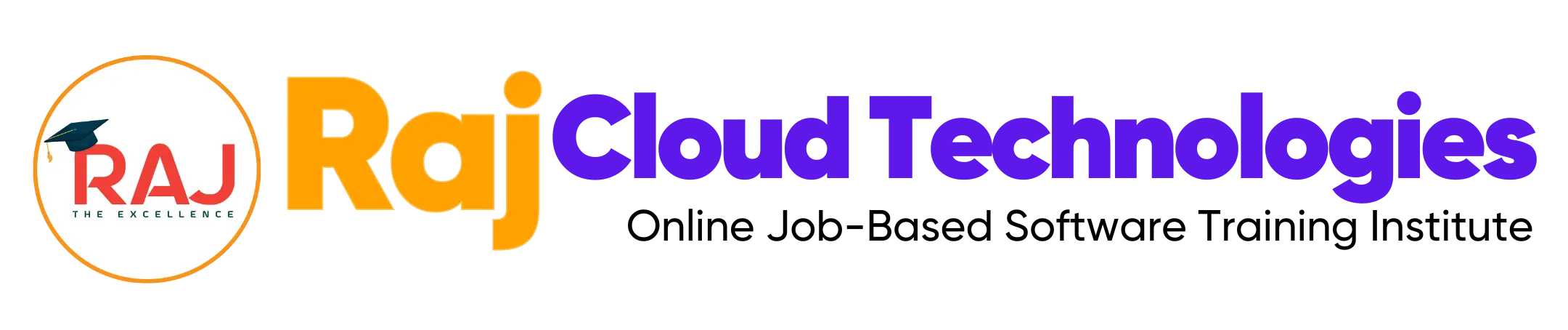
Leave a comment