What are Micro-partitions?
In Snowflake, micro-partitions are the fundamental units of storage for data tables. They play a key role in how Snowflake stores and manages data, enabling scalable performance and efficient data retrieval. The concept of micro-partitions is central to Snowflake’s architecture and is designed to make data storage and query performance more efficient.
Key Characteristics of Micro-partitions:
- Definition:
- A micro-partition is a small, immutable unit of storage that holds a subset of the data in a table.
- Snowflake automatically divides large tables into these micro-partitions to manage the data efficiently.
- Each micro-partition contains a columnar format of data (i.e., the data is stored column-by-column, not row-by-row), which allows for high compression and efficient query performance.
- Size:
- Micro-partitions typically range in size from 16 MB to 256 MB of uncompressed data.
- Snowflake handles the size of each micro-partition dynamically, so it will split or merge partitions as necessary based on data growth or data deletion.
- Automatic Partitioning:
- Snowflake automatically manages micro-partitions behind the scenes. You do not need to manually create or manage partitions like in traditional databases.
- Data is automatically divided into micro-partitions when it is loaded into Snowflake, and Snowflake decides where to store each row of data within a micro-partition.
- Columnar Storage:
- Data within a micro-partition is stored in a columnar format, which provides significant storage and performance optimizations, especially for analytical queries that only need to access a subset of columns in a table.
- Compression:
- Data within micro-partitions is highly compressed. Since Snowflake stores data in a columnar format, similar data types in each column can be compressed more effectively, reducing storage costs and improving performance.
- Immutability:
- Once a micro-partition is written to disk, it is immutable. This means that the data cannot be modified directly. Instead, Snowflake creates new micro-partitions when data is updated or inserted, and old partitions are retained for historical querying (via Time Travel).
- This immutability is an important feature that enables high-performance, consistent querying.
- Data Pruning:
- Snowflake performs data pruning during queries to reduce the number of micro-partitions that need to be scanned. When a query is executed, Snowflake looks at the metadata of the micro-partitions (such as the min and max values of columns in each partition) and only scans the relevant partitions that contain the requested data.
- This reduces the amount of data read and improves query performance, especially for large datasets.
- Metadata Storage:
- Each micro-partition is associated with metadata that includes the min and max values of the columns within the partition, as well as a list of row IDs that belong to that partition.
- This metadata allows Snowflake to optimize query execution and quickly determine which partitions to scan.
- Automatic Clustering:
- Snowflake automatically performs clustering of micro-partitions based on how data is inserted into the system. However, you can also define a clustering key on a table to guide the physical organization of micro-partitions. This can be useful for improving the performance of queries that filter on certain columns.
- Snowflake automatically handles clustering maintenance, making sure micro-partitions remain well-organized and optimized for query performance.
How Micro-partitions Work:
- Data Loading:
- When you load data into a table in Snowflake (e.g., using COPY INTO), Snowflake automatically organizes that data into micro-partitions.
- Snowflake chooses how to partition the data based on factors like row size, compression, and distribution of data.
- Query Performance:
- When a query is executed, Snowflake uses the metadata of the micro-partitions (such as the min and max values for each column) to determine which micro-partitions contain the necessary data.
- This allows Snowflake to skip reading irrelevant micro-partitions during query execution, resulting in faster query performance.
- Data Updates:
- Since micro-partitions are immutable, when data is updated, new micro-partitions are created with the updated data, and the old micro-partitions are kept for historical querying via Time Travel.
- Snowflake keeps track of the latest versions of micro-partitions but still allows access to older versions for purposes like time travel and data recovery.
- Data Pruning:
- The process of data pruning happens during query execution, where Snowflake analyzes the metadata of micro-partitions (min/max column values) and identifies which micro-partitions are relevant to the query.
- If a query asks for data within a specific range (e.g., dates between January 1st and January 31st), Snowflake will prune (ignore) the micro-partitions that don’t contain data within that range, improving query efficiency.
Advantages of Micro-partitions:
- Improved Query Performance:
- By storing data in columnar format and using data pruning, Snowflake can dramatically reduce the number of micro-partitions it needs to scan during queries, leading to faster query execution times, especially on large datasets.
- Efficient Storage:
- Micro-partitions are highly compressed, allowing for efficient storage and reduced costs. Since similar data types in columns are grouped together, Snowflake can compress data effectively and reduce the amount of disk space required.
- Automatic Data Management:
- Snowflake handles all aspects of partitioning, clustering, and metadata management automatically, which means users do not need to manually partition or manage data storage, simplifying administration.
- Immutable Data:
- The immutability of micro-partitions ensures that historical versions of data are preserved. This is especially beneficial for time travel and data recovery.
- Elastic Scaling:
- Micro-partitions allow Snowflake to scale efficiently by automatically adjusting the number of micro-partitions based on the volume of data. This ensures that storage and compute resources are utilized optimally.
Example: Micro-partitions in Action
- Inserting Data:
When you load data into Snowflake, it is automatically divided into micro-partitions. For example, if you insert 1 million rows into a table, Snowflake may create several micro-partitions, each containing a subset of the data. The exact number of partitions depends on the data size and other factors. - Query Execution:
When a query is executed, Snowflake will examine the min/max values of the columns in the micro-partitions and only scan those partitions that contain the relevant data. For example, if your query filters on a date column between January 1st and January 31st, Snowflake will prune out any micro-partitions that don’t contain data for that range.
Summary
- Micro-partitions are the basic units of storage in Snowflake, automatically created when data is loaded into tables.
- They store data in a columnar format and are immutable, with metadata that helps Snowflake optimize query performance through data pruning and clustering.
- Snowflake automatically manages micro-partitions, and their compression and automatic partitioning enable high performance and cost-effective storage.
- These micro-partitions are a key factor behind Snowflake’s ability to perform efficiently at scale, offering powerful capabilities like data pruning, time travel, and automatic scaling.
How can you access the snowflake cloud datawarehouse?
Accessing Snowflake, a cloud-based data warehouse, can be done through various methods, depending on the user’s preferences and the tools they are comfortable with. Below are the primary ways to access and interact with Snowflake:
1. Snowflake Web Interface (Web UI)
- URL: Snowflake provides a web-based interface for users to interact with their data warehouse. The URL to access the Snowflake web UI is typically of the format:
arduino
Copy code
https://<account_name>.snowflakecomputing.com
- Steps:
- Navigate to the Snowflake login page via the provided URL.
- Enter your account name, username, and password.
- Once logged in, you will have access to the Snowflake web UI, where you can:
- Create databases, schemas, tables, etc.
- Write and execute SQL queries.
- Monitor user activity, query history, and warehouse usage.
- Manage roles and permissions.
- Steps:
The web UI is a comprehensive tool suitable for most Snowflake tasks, including data loading, querying, and system monitoring.
2. SnowSQL Command Line Client
- SnowSQL is the official command-line interface (CLI) for interacting with Snowflake. It allows users to run SQL queries and commands directly from a terminal or command prompt.
- Installation: You can download and install SnowSQL from Snowflake’s website:
- SnowSQL Download Page
- Steps:
- Once installed, open a terminal/command prompt.
- Connect to Snowflake by entering the following command:
bash
Copy code
snowsql -a <account_name> -u <username> -r <role_name> -d <database_name> -s <schema_name>
- -a: Account name (e.g., xyz.snowflakecomputing.com).
- -u: Your Snowflake username.
- -r: The role you are using.
- -d: Database you wish to use (optional).
- -s: Schema you wish to use (optional).
- After successful authentication, you can execute SQL commands, run scripts, and retrieve data from Snowflake.
3. Snowflake JDBC Driver (Java Application)
4. Snowflake ODBC Driver (Other Tools and Applications)
- The ODBC (Open Database Connectivity) driver allows you to connect to Snowflake from various BI tools like Tableau, Excel, Power BI, and other analytics platforms.
- Steps:
- Download and install the Snowflake ODBC driver from the Snowflake documentation.
- Configure the ODBC connection by providing details such as your account name, username, password, warehouse, database, and schema.
- Once the ODBC driver is set up, you can connect to Snowflake from your BI tools by selecting the Snowflake ODBC data source.
5. Snowflake Partner Tools and Integrations
Snowflake integrates with various third-party tools, and you can access it through these platforms as well. Some popular tools and integrations include:
- Business Intelligence (BI) Tools: Tools like Tableau, Power BI, Looker, and Qlik integrate with Snowflake directly to help visualize data.
- ETL/ELT Tools: Tools like Informatica, Talend, Fivetran, and dbt can connect to Snowflake for data transformation and loading.
- Data Science Tools: You can use data science tools such as Python (via snowflake-connector-python), R, or Spark (via Spark Connector for Snowflake) to interact with Snowflake.
6. Snowflake API (Programmatic Access)
- Snowflake provides REST APIs that allow you to interact with your Snowflake data warehouse programmatically. This can be useful for integration into custom applications or automation.
- Steps:
- REST APIs allow you to execute queries, manage users, manage tasks, and more.
- Example endpoint to execute queries:
bash
Copy code
POST https://<account_name>.snowflakecomputing.com/session/v1/login-request
- The API can be accessed using standard HTTP requests with proper authentication, including API keys or username/password.
7. Snowflake Python Connector
8. Snowflake REST API (for Automation/Integration)
- Snowflake also provides an API for automating tasks such as running queries, managing data, or handling data loading/unloading. This is especially useful for integrating Snowflake into existing pipelines or applications.
- You can use the Snowflake REST API to interact programmatically with Snowflake.
9. Snowflake Mobile App
- Snowflake offers a mobile app that enables you to view your Snowflake account and monitor queries, warehouses, and other system activities on the go.
Summary
You can access Snowflake using a variety of methods:
- Web UI: Via a browser-based interface.
- SnowSQL (CLI): Command-line interface for running queries and managing Snowflake resources.
- JDBC and ODBC Drivers: For connecting Snowflake to Java applications or BI tools.
- Python and Other SDKs: Via connectors to interact with Snowflake programmatically.
- Third-Party Tools: Snowflake integrates with numerous BI and ETL tools like Tableau, Power BI, and more.
- APIs: For programmatic access and integration into automated workflows.
Each method provides different features suited to specific user needs, ranging from simple data exploration to complex integrations and automation tasks.
What is Virtual Warehouse layer in snowflake?
In Snowflake, a Virtual Warehouse is a computational layer that provides the processing power required to execute queries, load data, and perform other data processing tasks. It is one of the key components of Snowflake’s architecture and is responsible for query execution and data processing, acting as the compute engine that performs operations on data stored in Snowflake’s storage layer.
Key Features of Virtual Warehouse:
- Compute Resources:
- A Virtual Warehouse is essentially a cluster of virtual machines or compute resources that Snowflake uses to run queries and other operations.
- These compute resources are entirely separated from the storage layer, allowing for independent scaling of compute and storage, which is one of Snowflake’s core advantages.
- Independent Scaling:
- Vertical Scaling: You can scale the compute power of a Virtual Warehouse up (increase the number of nodes or size) for more processing power or down (decrease the size) to save costs when less compute power is needed.
- Horizontal Scaling: You can scale out by creating multiple Virtual Warehouses, which run in parallel. This is particularly useful when running large workloads or when isolating workloads between different departments or users.
- Automatic or Manual Suspension:
- Virtual Warehouses in Snowflake are suspended when not in use and can be automatically or manually suspended to save costs when idle.
- Auto-suspend and auto-resume settings allow Snowflake to automatically pause and resume Virtual Warehouses based on usage, preventing unnecessary charges when the warehouse is idle.
- Decoupled from Storage:
- The Virtual Warehouse is decoupled from the storage layer, meaning that it doesn’t affect the storage cost or capacity when suspended. This flexibility allows you to allocate compute resources as needed without worrying about storage performance.
- Multiple Virtual Warehouses:
- Multiple Virtual Warehouses can be created within a single Snowflake account, and each warehouse can be configured to meet the needs of different types of workloads. For example, one warehouse could be dedicated to ETL jobs, another to BI reporting, and a third to data loading.
- Each warehouse can have its own size and scaling configuration based on performance needs.
- Dedicated or Multi-Cluster Warehouses:
- Single Cluster Warehouse: A single Virtual Warehouse with a fixed size and number of compute resources.
- Multi-Cluster Warehouse: A warehouse with multiple clusters that can scale out automatically to handle varying query loads. This feature is beneficial for handling high concurrency workloads where many users are running queries simultaneously.
- Resource Isolation:
- Snowflake allows for complete resource isolation between different Virtual Warehouses. This ensures that a high-intensity query on one warehouse does not affect the performance of queries on other warehouses. You can create different Virtual Warehouses for different teams, departments, or workloads, each with its own allocated compute power.
Components of a Virtual Warehouse:
- Clusters:
- A Virtual Warehouse can consist of one or more compute clusters. The clusters work in parallel to process queries.
- For multi-cluster warehouses, Snowflake automatically manages the number of clusters to meet the query load. If the number of concurrent queries increases, additional clusters are added automatically, ensuring high availability and performance.
- Scaling Policies:
- Auto-scaling: For multi-cluster warehouses, Snowflake can automatically scale the number of clusters up or down depending on the query load.
- Manual Scaling: You can manually control the size of your warehouse by adjusting its configuration. Snowflake provides several sizes (e.g., X-Small, Small, Medium, Large, etc.) to match your performance needs.
How Virtual Warehouses Work in Snowflake:
- Query Execution:
- When a query is run, it is sent to the Virtual Warehouse for processing.
- The Virtual Warehouse allocates compute resources to execute the query and retrieve data from the storage layer.
- Once the query is completed, the resources are released, and the warehouse can either remain active or be suspended, depending on its configuration.
- Data Loading and Transformation:
- A Virtual Warehouse is used to perform data loading and transformation tasks, such as inserting or updating data into tables.
- During these operations, the Virtual Warehouse uses compute resources to read data from external sources, process it, and load it into Snowflake tables.
- Resource Allocation:
- Snowflake automatically allocates sufficient resources to the Virtual Warehouse based on the workload and size. Users don’t need to manually assign compute power but can choose the appropriate size for their needs.
- With multi-cluster warehouses, Snowflake dynamically adds or removes clusters based on the workload, ensuring that users experience consistent performance even with high concurrent queries.
Benefits of Virtual Warehouses in Snowflake:
- Elasticity:
- Virtual Warehouses provide elastic compute resources, meaning you can scale up for heavy workloads and scale down when the demand is lower, optimizing cost and performance.
- Cost Efficiency:
- The ability to suspend and resume warehouses, along with the auto-suspend feature, ensures that you only pay for the compute power when it is actively used, resulting in cost savings.
- Performance:
- Since the compute layer is separate from the storage layer, Snowflake can provide high query performance without affecting storage operations.
- Virtual Warehouses can be scaled independently to ensure that performance is consistent, even with increasing data or concurrent users.
- Workload Isolation:
- Snowflake allows for workload isolation by using separate Virtual Warehouses for different tasks or teams. This ensures that workloads don’t interfere with each other, improving the overall system performance and reliability.
- High Concurrency:
- Snowflake’s multi-cluster warehouses automatically scale to handle high concurrency by adding more clusters as needed. This is ideal for scenarios where multiple users need to access the data simultaneously without performance degradation.
- Separation of Compute and Storage:
- Snowflake’s separation of compute and storage means that data storage does not affect the performance or cost of compute. You can store large amounts of data in Snowflake without worrying about compute capacity being impacted, and vice versa.
Types of Virtual Warehouses in Snowflake:
- Single Cluster Warehouse:
- A traditional warehouse with a single compute cluster. It’s suitable for smaller workloads and environments with low concurrency needs.
- Multi-Cluster Warehouse:
- A Virtual Warehouse with multiple compute clusters. Snowflake automatically scales the number of clusters based on the query load. This is ideal for handling high-concurrency workloads, such as those involving many simultaneous users or complex queries.
How to Create a Virtual Warehouse in Snowflake:
You can create a Virtual Warehouse in Snowflake using SQL:
sql
Copy code
CREATE WAREHOUSE <warehouse_name>
WITH WAREHOUSE_SIZE = <X-Small | Small | Medium | Large | X-Large>
WAREHOUSE_TYPE = <STANDARD | MULTI_CLUSTER>
AUTO_SUSPEND = <seconds>
AUTO_RESUME = TRUE;
- <warehouse_name>: The name of your new virtual warehouse.
- WAREHOUSE_SIZE: Defines the size of the warehouse (e.g., Small, Medium, Large, etc.).
- WAREHOUSE_TYPE: Choose between STANDARD (single cluster) or MULTI_CLUSTER (multiple clusters).
- AUTO_SUSPEND: Time in seconds to wait before the warehouse is suspended when idle.
- AUTO_RESUME: Set to TRUE to automatically resume the warehouse when a query is submitted.
Summary of Virtual Warehouse in Snowflake:
- Virtual Warehouses are the compute layer in Snowflake responsible for executing queries, loading data, and performing transformations.
- They provide elasticity, allowing you to scale compute resources up or down based on workload needs, and they operate independently from the storage layer.
- You can configure single cluster or multi-cluster warehouses for different use cases, and they are designed to provide high concurrency and performance.
- Snowflake provides features like auto-suspend and auto-resume to optimize costs by only charging for active compute resources.
How you will monitor warehouse
Monitoring a Virtual Warehouse in Snowflake is essential to ensure that it is operating efficiently, and to identify and troubleshoot any performance or resource issues. Snowflake provides various tools, features, and views to monitor the usage, performance, and status of warehouses.
How to Monitor a Virtual Warehouse in Snowflake
Here are several ways to monitor a Virtual Warehouse in Snowflake:
1. Snowflake Web UI (Classic Console)
In the Snowflake Web UI (also called the Snowflake classic console), you can monitor your warehouse’s activity through several sections:
- Warehouse Dashboard:
- Navigate to Warehouses under the “Monitor” tab in the Snowflake UI.
- You will see a list of all the virtual warehouses in your account.
- For each warehouse, you can monitor:
- State (Running, Suspended).
- Size of the warehouse (e.g., Small, Medium, Large).
- Task History: Number of queries executed, execution times, and resource utilization.
- Suspension and Resume Times: You can also check when the warehouse was suspended and when it was last resumed.
- Query History:
- You can track how individual queries are performing within a specific warehouse.
- Navigate to History in the Web UI, and filter by warehouse name. This will show you query execution times, resource usage, and the success or failure of individual queries that ran on the warehouse.
- Resource Monitoring:
- The Snowflake Web UI provides a monitoring tool for warehouses that shows the current status of the warehouse (active or suspended), the number of running queries, and the duration of queries that are using compute resources.
2. Snowflake Query History and Performance Data
In Snowflake, you can query system views and tables to get detailed metrics about warehouse performance:
- Query History:
- To check the queries that are executed on a particular warehouse, you can use the QUERY_HISTORY view. This view provides detailed information about queries executed in your Snowflake account, including query execution time, status, and the warehouse used.
Example Query:
sql
Copy code
SELECT *
FROM TABLE(INFORMATION_SCHEMA.QUERY_HISTORY)
WHERE WAREHOUSE_NAME = ‘<your_warehouse_name>’
ORDER BY START_TIME DESC;
- Warehouse Performance Metrics:
- To see metrics on the performance of your virtual warehouse, such as the number of queries, average execution time, etc., you can query the WAREHOUSE_LOAD_HISTORY view:
Example Query:
sql
Copy code
SELECT *
FROM SNOWFLAKE.ACCOUNT_USAGE.WAREHOUSE_LOAD_HISTORY
WHERE WAREHOUSE_NAME = ‘<your_warehouse_name>’
ORDER BY START_TIME DESC;
The WAREHOUSE_LOAD_HISTORY table provides the following key metrics:
- START_TIME: When the load began.
- END_TIME: When the load finished.
- CONCURRENCY_LEVEL: The number of concurrently running queries during the period.
- AVG_EXECUTION_TIME: The average time for the queries in that period.
- AVG_QUEUED_LOAD_TIME: Time spent in the queue before execution.
3. Snowflake Account Usage Views
You can use several Account Usage Views to monitor the activity and performance of your Virtual Warehouse over time:
- WAREHOUSE_LOAD_HISTORY: This view provides historical load performance data about each virtual warehouse.
Example Query:
sql
Copy code
SELECT
WAREHOUSE_NAME,
AVG(QUEUED_LOAD_TIME) AS AVG_QUEUED_LOAD_TIME,
AVG(EXECUTION_TIME) AS AVG_EXECUTION_TIME,
AVG(QUEUE_WAIT_TIME) AS AVG_QUEUE_WAIT_TIME
FROM SNOWFLAKE.ACCOUNT_USAGE.WAREHOUSE_LOAD_HISTORY
WHERE WAREHOUSE_NAME = ‘<your_warehouse_name>’
GROUP BY WAREHOUSE_NAME;
- WAREHOUSE_MONITORING_HISTORY: This table provides a broader set of metrics for monitoring warehouse utilization and activity.
4. Snowflake Information Schema Views
In addition to the views in ACCOUNT_USAGE, you can use the INFORMATION_SCHEMA views to monitor and query data on warehouse performance:
- WAREHOUSE_TASK_HISTORY: This view contains data on tasks executed on a warehouse, showing the resource consumption and execution time.
Example Query:
sql
Copy code
SELECT
WAREHOUSE_NAME,
EXECUTION_STATUS,
TOTAL_ELAPSED_TIME,
NUM_QUERIES
FROM INFORMATION_SCHEMA.WAREHOUSE_TASK_HISTORY
WHERE WAREHOUSE_NAME = ‘<your_warehouse_name>’
ORDER BY EXECUTION_TIMESTAMP DESC;
5. Snowflake Resource Monitors
You can set up Resource Monitors in Snowflake to track the resource consumption of your Virtual Warehouses, such as CPU usage, the number of queries, and storage usage.
- Create a Resource Monitor: Resource monitors allow you to track and control credit consumption. If a warehouse exceeds the resource limit, you can automatically suspend the warehouse or take other actions.
Example Syntax:
sql
Copy code
CREATE RESOURCE MONITOR <monitor_name>
WITH CREDIT_QUOTA = 100
TRIGGERS ON 90 PERCENT
ACTION = SUSPEND;
This resource monitor will track the credits consumed and suspend the warehouse when 90% of the allocated credits are used.
- Monitor the Usage: To check the current status and limits of a resource monitor:
sql
Copy code
SELECT *
FROM SNOWFLAKE.ACCOUNT_USAGE.RESOURCE_MONITORS;
6. Snowflake Alerts and Notifications
You can set up alerts and notifications to receive an email when certain events occur, such as when a warehouse consumes excessive resources or exceeds query thresholds. You can use Snowflake’s event notifications and integration with third-party tools (e.g., AWS SNS, or through third-party monitoring platforms like Datadog, Prometheus, etc.) to set up automated monitoring and notifications for critical warehouse events.
7. Monitoring Resource Consumption in Real-Time
Snowflake provides the capability to monitor resource consumption in real-time through its Activity Monitor:
- Real-Time Query Monitoring:
- The Activity tab in Snowflake’s Web UI provides an overview of currently running queries, including:
- Running query count.
- Query execution time.
- Warehouse size and performance.
- Query queuing and resource consumption.
- The Activity tab in Snowflake’s Web UI provides an overview of currently running queries, including:
- Suspension and Scaling:
- Real-time monitoring shows if a warehouse is suspended or running. It allows you to adjust its size dynamically or suspend it if the warehouse isn’t being used.
8. Snowflake Billing and Cost Usage (via Snowflake Cost Estimator)
While not specifically for real-time monitoring, Snowflake also provides cost and usage reports that allow you to understand the cost of using different warehouses. This is helpful for tracking and monitoring warehouse cost over time.
- Snowflake has a Cost Estimator tool that helps you track usage based on specific workloads and warehouse consumption. This allows you to plan your resource allocation and avoid overspending on compute usage.
Summary of Monitoring Options for Snowflake Virtual Warehouses:
- Web UI: Real-time monitoring of warehouse status, resource usage, and query execution.
- Query History: Track queries executed on a warehouse for performance analysis.
- Warehouse Load History: Monitor historical performance metrics like execution time, queued time, etc.
- Account Usage Views: Detailed metrics on warehouse load and performance.
- Resource Monitors: Monitor resource consumption and set thresholds for automatic actions.
- Alerts and Notifications: Set up alerts for abnormal activities or resource consumption.
- Billing and Cost Usage: Understand and track the cost of running a virtual warehouse.
By combining these tools and techniques, you can effectively monitor the performance and resource usage of your virtual warehouses in Snowflake, ensuring optimal performance and cost management.
Explain virtual warehouse cost in snowflake?
In Snowflake, the Virtual Warehouse is the compute layer that processes queries, loads data, and performs other data operations. The cost associated with Virtual Warehouses is based on how much compute resources are used and the duration for which those resources are active. Unlike traditional databases, where compute and storage are often bundled together, Snowflake charges for compute and storage separately, giving users more flexibility and control over costs.
Components of Virtual Warehouse Cost in Snowflake:
- Size of the Virtual Warehouse:
- Snowflake offers various sizes for Virtual Warehouses (e.g., X-Small, Small, Medium, Large, X-Large, etc.). The larger the warehouse, the more compute resources it provides, and consequently, the higher the cost.
- The cost is based on the size of the Virtual Warehouse, with larger warehouses incurring higher costs due to the increased number of compute nodes used to process queries.
Example: A Small warehouse uses fewer compute resources than a Large warehouse, so it costs less.
- Time the Warehouse is Running:
- Compute charges are based on the number of seconds the warehouse is running. Snowflake bills per second, with a minimum of 60 seconds of usage.
- For example, if a warehouse is running for 10 minutes, you will be charged for those 10 minutes, down to the second. If you leave a warehouse running when it is not needed, this could lead to unnecessary costs.
- Virtual Warehouses can be set to auto-suspend and auto-resume, so they will automatically pause when not in use and resume when needed. This helps control costs by ensuring the warehouse only runs when necessary.
- Auto-suspend and Auto-resume:
- Auto-suspend: You can configure a Virtual Warehouse to automatically suspend after a certain amount of idle time (e.g., 10 minutes). When suspended, Snowflake does not charge for compute resources.
- Auto-resume: The warehouse can be automatically resumed when a query is submitted. The warehouse will continue billing once it resumes.
These features help optimize the cost by ensuring that compute resources are used only when queries or operations are happening.
- Number of Virtual Warehouses:
- Snowflake allows you to create multiple Virtual Warehouses, and each warehouse can operate independently. If you have several Virtual Warehouses running simultaneously, each one will incur separate costs.
- If you have workloads that need to be isolated, creating separate warehouses for different tasks or teams might be beneficial, but it will also increase your costs.
- You can scale Virtual Warehouses horizontally (using multi-cluster warehouses) to handle large workloads or high concurrency. This can also increase costs because Snowflake will scale the number of clusters automatically, depending on the query load.
- Multi-Cluster Warehouses:
- If you are using a multi-cluster warehouse, Snowflake will automatically adjust the number of clusters based on the workload. If the number of concurrent queries increases, Snowflake will add more clusters to meet the demand. Each cluster added will result in additional compute costs.
- Multi-cluster warehouses are beneficial for high-concurrency workloads, but they can increase costs if many clusters are added to handle the load.
- Query Execution:
- The longer a query runs, the more compute resources are consumed, resulting in higher costs. Complex queries, large data sets, and high-concurrency environments can lead to longer query execution times.
- Snowflake charges based on the amount of time the warehouse is active, not the number of queries executed, so it’s important to optimize queries for performance to reduce unnecessary costs.
Cost Breakdown for Virtual Warehouses in Snowflake:
- Cost per Second:
- Snowflake charges by the second, so if your warehouse is running for a small amount of time, you only pay for the actual time used.
Example:
- Small Warehouse: $0.0006 per second (pricing may vary depending on region).
- Medium Warehouse: $0.0012 per second.
- Large Warehouse: $0.0024 per second.
- Scaling:
- Scaling Up: When you scale up to a larger warehouse, you are using more compute resources, and thus, the cost will increase based on the size of the warehouse.
- Scaling Down: When you scale down to a smaller warehouse, the cost decreases.
- Multi-cluster Scaling: With multi-cluster warehouses, you are billed for the number of clusters running in parallel. This can increase costs significantly if many clusters are added to handle high query loads.
- Billing Example: Let’s say you have a Medium-sized warehouse (which costs $0.0012 per second) running for 1 hour (3600 seconds). The total cost will be:
- Cost = 3600 seconds × $0.0012 per second = $4.32 for the hour.
If the warehouse is auto-suspended after 10 minutes of inactivity, and the warehouse resumes when a new query is executed, the cost will only be for the actual time the warehouse is active.
How to Manage Virtual Warehouse Costs in Snowflake:
- Utilize Auto-suspend and Auto-resume:
- Configure your warehouses to auto-suspend when not in use and auto-resume when queries are triggered to avoid paying for idle compute time.
- Choose the Right Warehouse Size:
- Select a warehouse size that matches the workload requirements. For instance, use a Small warehouse for light workloads or testing, and a Large warehouse for high-performance needs.
- Monitor Usage and Query Performance:
- Regularly monitor the compute usage, query performance, and concurrency to identify areas where the warehouse size can be reduced or where query optimization is necessary.
- Scale Warehouses Appropriately:
- Use multi-cluster warehouses for high-concurrency workloads but avoid scaling out unnecessarily.
- Adjust the number of clusters dynamically based on workload needs to balance performance and cost.
- Use Resource Monitors:
- Set up Resource Monitors to track and control credit consumption. This can help you set limits to prevent exceeding your desired budget on compute usage.
- Optimize Query Performance:
- Optimizing queries can help reduce the time a Virtual Warehouse is active, reducing compute costs. Use efficient SQL query practices, like proper indexing and filtering, to ensure queries run faster and consume fewer resources.
Conclusion:
The cost of Virtual Warehouses in Snowflake is primarily based on the compute time used by the warehouse, the size of the warehouse, and how long it remains active. Snowflake provides flexible options for controlling and optimizing these costs, such as auto-suspend, auto-resume, and multi-cluster scaling. By configuring these options appropriately, selecting the right warehouse size, and optimizing queries, you can effectively manage and control the costs of your virtual warehouse in Snowflake.



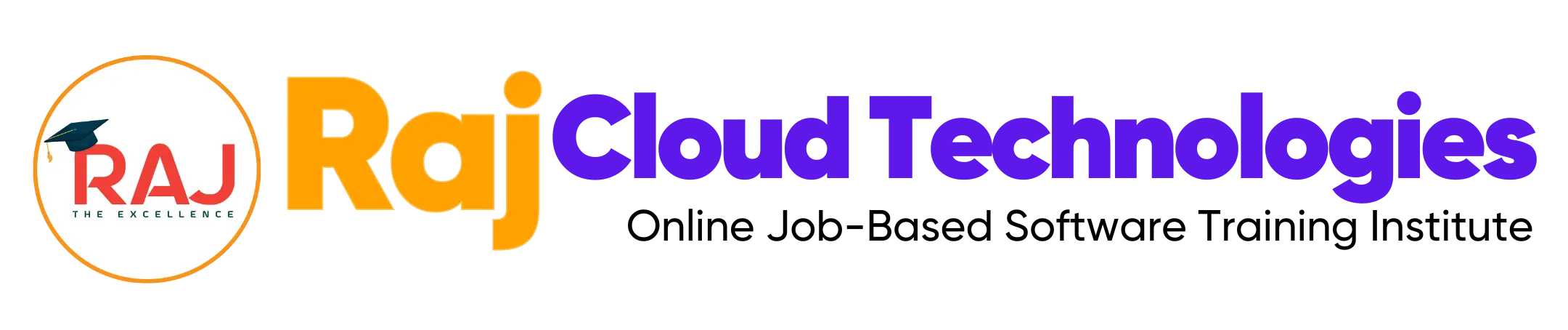
Leave a comment